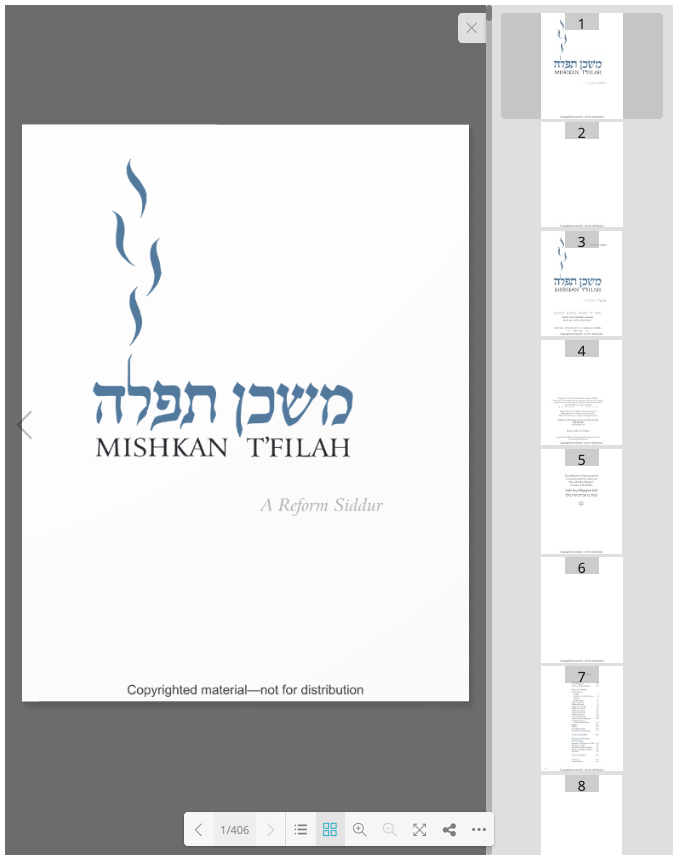Toolbar
The toolbar at the bottom of the page is the main way to navigate the flipbook.

Enter Page Number
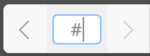
Click on the page number to enter (type) your desired page.
Show/Hide Outline

Click to show or hide the Outline (Table of Contents)
This is a fast way to jump to a specific section. (See example below.)
Show/Hide Thumbnails

Click to show or hide page thumbnails
Use this to visually skim through a book. (See example below.)
Zoom
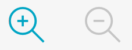
Use these buttons to zoom in and out on the page.
You can also zoom by scrolling in the flipbook.
Full Screen

Click on this to fill the screen with the flipbook.
This is recommended when viewing on mobile devices.
Share

Use this button to get a shareable link directly to the current page.
The pop-up window appears like this:
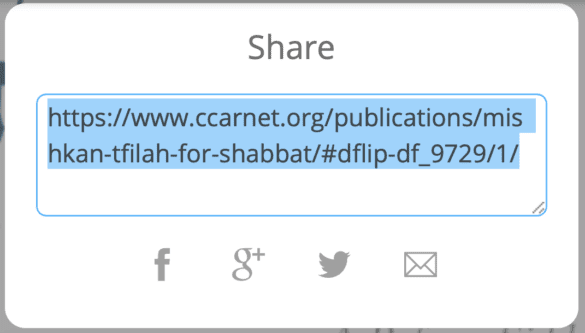
Page Turning
Click the left arrow to turn one page at a time.
CCAR Flipbooks, like Hebrew books, navigate right to left.
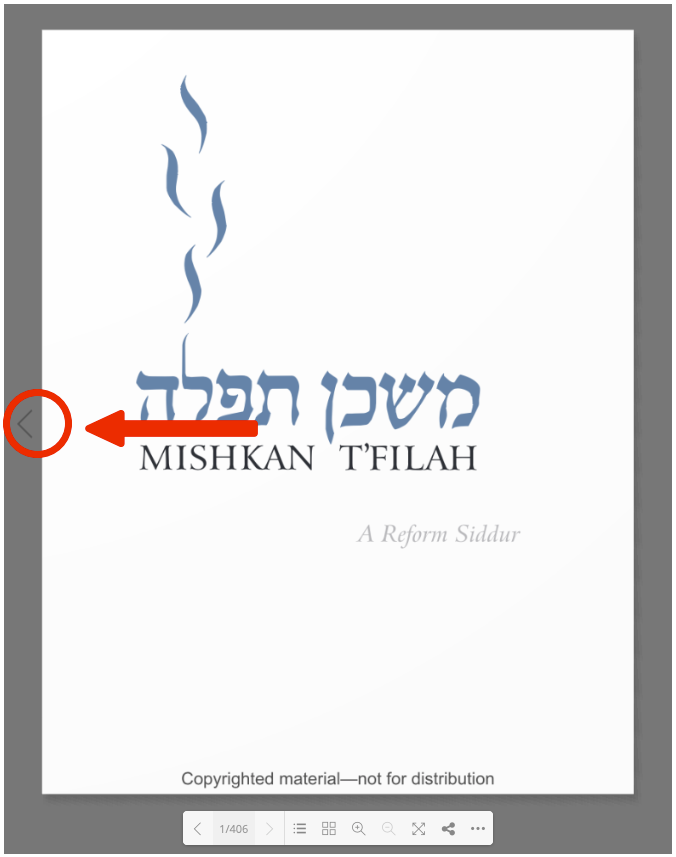
Outline View
Click on the name of a section to jump right there.
Click again on the button at the bottom to close the outline.
Arrows on the right can be clicked to reveal subsections.
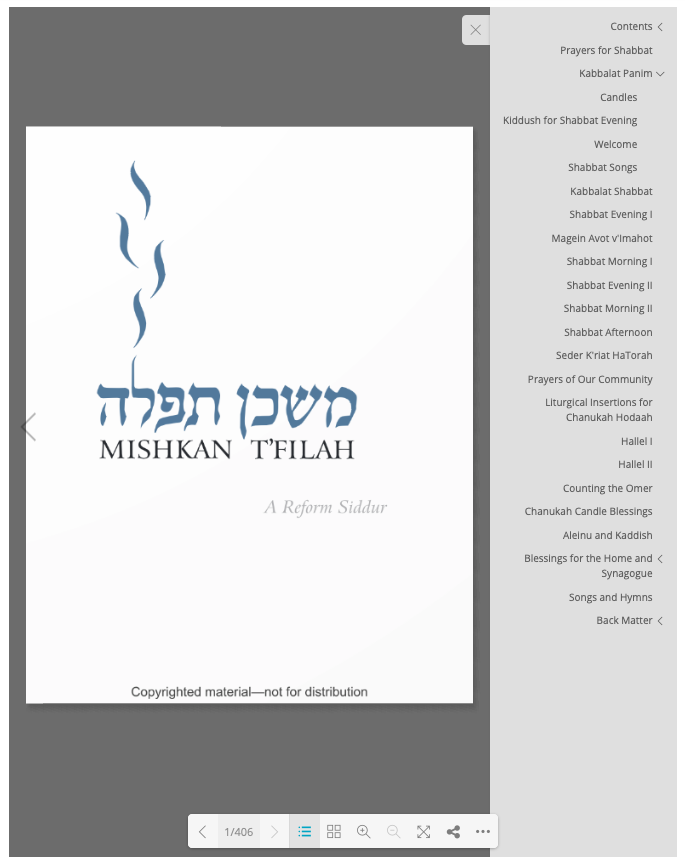
Thumbnail View
Scroll through small images of each page quickly.
Click again on the button at the bottom to hide the drawer.